How To Use STMP on WordPress?
Introduction
The SMTP (Simple Mail Transfer Protocol) is a critical tool for ensuring reliable email delivery from your WordPress website. If your WordPress emails are not reaching recipients or are landing in spam folders, configuring SMTP could be the solution. In this article, we’ll explore what the SMTP protocol is, why it’s important for WordPress, and how to set it up to optimize email delivery.
What is SMTP and How Does It Work?
Definition of SMTP
SMTP is the standard protocol for sending emails over the internet. It acts like a digital mail carrier, transferring emails from your server to the recipient’s server. In WordPress, SMTP is used to send notification emails, such as registration confirmations, password resets, or marketing emails.
How SMTP Works
- Connect to an SMTP Server: WordPress uses credentials (username, password, SMTP server) to connect to an email service like Gmail, SendGrid, or Mailgun.
- Authenticate and Send Email: After authentication, the email is sent from WordPress via the SMTP server to the recipient’s inbox.
- Error Handling: If there’s an issue (e.g., incorrect credentials), SMTP returns an error code for troubleshooting.
Benefits of Using SMTP on WordPress
- Improved Email Deliverability: SMTP uses professional email services, reducing the chance of emails being blocked or marked as spam.
- Enhanced Security: SMTP requires authentication, minimizing the risk of unauthorized email sending.
- Easy Email Management: Many SMTP services provide dashboards to track sent emails.
- Flexible Customization: You can use third-party SMTP services like Gmail, Amazon SES, or SendGrid to suit your needs.
How to Set Up SMTP on WordPress
Step 1: Choose an SMTP Service
Popular SMTP services include:
- Gmail SMTP: Free, ideal for small websites.
- SendGrid: Professional service with a free plan for 100 emails/day.
- Mailgun: Great for large websites with high email volume.
For example, to use Gmail SMTP, you’ll need:
- SMTP Server: smtp.gmail.com
- Port: 587 (TLS) or 465 (SSL)
- Username: Your Gmail address
- Password: An app-specific password (if 2-step verification is enabled)
Step 2: Install an SMTP Plugin
To integrate SMTP with WordPress, you’ll need a plugin. Popular options include:
- WP Mail SMTP: Powerful, user-friendly, supports multiple SMTP services.
- Post SMTP: Includes error diagnostics and OAuth 2.0 support.
- Easy WP SMTP: Simple interface, perfect for beginners.
To install WP Mail SMTP:
- Go to Plugins > Add New, search for “WP Mail SMTP.”
- Install and activate the plugin.
- Navigate to Settings > WP Mail SMTP to configure.
Step 3: Configure the Plugin
In WP Mail SMTP:
- Select your SMTP service (e.g., Gmail).
- Enter the SMTP server, port, username, and password.
- Choose the encryption method (TLS or SSL).
- Save settings and send a test email to verify.
Step 4: Test and Optimize
- Send a Test Email: Use the plugin’s test feature to confirm emails are sent successfully.
- Check Spam Folders: If emails land in spam, verify your domain’s SPF/DKIM settings.
- Optimize Email Content: Use clear subject lines and content to improve open rates.
Popular SMTP Plugins for WordPress
Besides WP Mail SMTP, consider these alternatives:
- Post SMTP: Offers detailed error diagnostics and supports multiple services.
- Easy WP SMTP: User-friendly, ideal for non-technical users.
- SMTP Mailer: Lightweight and simple, but with fewer features.
Choose a plugin based on your website’s needs and technical expertise.
Common SMTP Errors and How to Fix Them
- SMTP Server Connection Error:
- Verify server details and port.
- Ensure your hosting or firewall isn’t blocking the SMTP port.
- Emails Landing in Spam:
- Configure SPF/DKIM records for your domain.
- Use a professional email address (e.g., info@yourdomain.com).
- Authentication Failure:
- Double-check username and password.
- For Gmail, generate an app-specific password in security settings.
Conclusion
Setting up the SMTP protocol on WordPress ensures reliable email delivery, enhances user experience, and improves website security. By using plugins like WP Mail SMTP and a suitable SMTP service, you can seamlessly integrate and optimize your email system.
Try setting up SMTP today and share your experience in the comments! For more tips on optimizing WordPress emails, check out this guide.
Meta Description: Discover the SMTP protocol on WordPress, how to set it up for reliable emails, and top SMTP plugins. A beginner’s guide!
Suggested for you: AI’s Rise: Opportunities, Challenges, and WordPress